5 Handy Keyboard Shortcuts for Windows
There are plenty of little tasks you do regularly on the computer and they each take a little time. And when you add them all up, they take up a lot of time indeed. Not to mention the fact that fiddling around with a mouse can be pretty frustrating when you're doing the same thing over and over. To make things easier and quicker, try using these useful keyboard shortcuts:
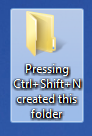
Ctrl+Shift+N
Pressing Ctrl+Shift+N creates a new folder. I don’t know about you, but I seem to be creating a new folder every 2 minutes, so this shortcut comes in handy. It’s much quicker and easier than right clicking and selecting “New folder” from a huge list.
Windows+D
Feeling overwhelmed by all those open windows? Don’t panic, you can instantly minimize all your open windows by pressing the Windows key and D. Trust me, it saves a lot of time if you have a bunch windows open at once.
If you don't like Aero Flip 3D, you can still flip quickly between open windows by using Alt+Tab. Be warned though: you're missing out on a cool animation!
Windows+Tab
This shortcut activates "Aero Flip 3D", a feature which first appeared in Vista and returned in Windows 7. A lot of people find this feature of rather annoying. Personally, I think it's the easiest way to cycle through my open windows. And it looks pretty cool too. Just hold down the Windows key and press the Tab key to cycle forward through the windows. Holding the Shift key at the same time will allow you to cycle backwards through the windows.

Ctrl+Shift+T
There’s nothing more annoying than accidentally closing the wrong tab when browsing the web. Luckily, you can use the Ctrl, Shift and T keys to bring the tab or tabs back. This shortcut should work with all modern web browsers.
Windows+L
Locking your computer when you’re not using it is a good habit to get into. But if you’re constantly moving back and forth between your computer and the restroom/coffee machine across the hall, you’ll have to lock it a lot. Microsoft anticipated this and added a nifty little shortcut to let you lock your computer with a couple of keystrokes. Just press the Windows key and L to lock your computer.
So there you go; 5 keyboard shortcuts to make your life that little bit easier.
Thanks for taking the time to read this hub. I hope you found it useful. If you have any questions or feedback, please feel free to leave a comment below.





